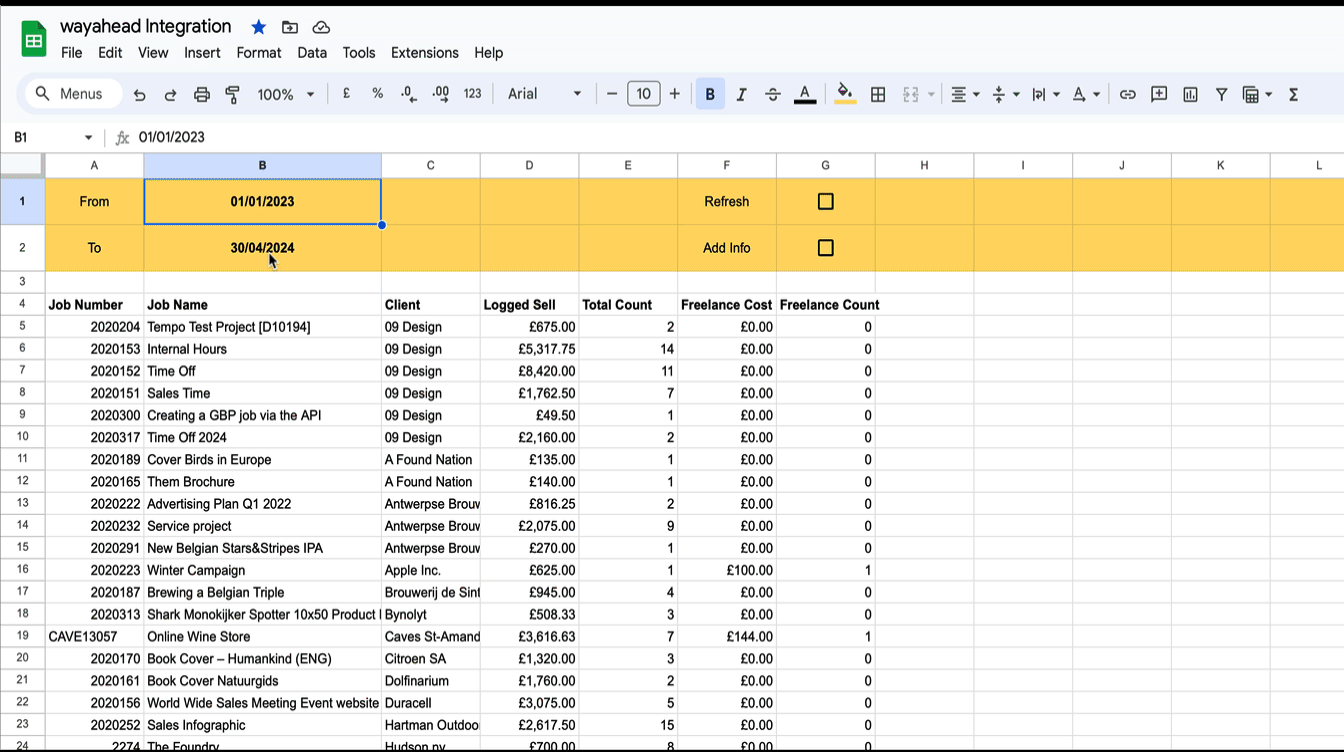Product Update: 10 April 2020
This release has a huge number of improvements across the entire system!
Staff Utilisation
- Now allows you to exclude non working hours. Non working hours are defined in the preferences and are based on a job label.
Let’s say Donny usually works 40hrs a week and has a billable target of 30hrs. But this week, on the job labelled “Time Off”, he is set to be away for 2 days.
The utilisation report will show those 2 days in grey and adjust the working hours for those days.
It will also adjust the weekly target to 24hrs and the billable target to 18hrs.
- When clicking the graph, the details window also has colour codes now to make the type of each time entry clear.
Items Report
- The items report now allows sorting by different columns, such as item name and there’s a button to reset the sorting/grouping by job name.
- Items and performance reports exclude all non billable and sales hours by default, so that performance is measured on the work that matters most. A new option in the filters allows you to turn them back on.
- Items report now shows totals for logged time, planned time and scheduled todos at the bottom of the table.
Capacity Report
- The capacity can now be analysed both based on planned items as well as scheduled todos. There is a new tab showing scheduled todos for the select period – broken down by billable, nonbillable and sales time – and gives you the available time per person and per team. So now capacity.
- The capacity report still excludes non working time (leave, holiday, sickness) from the available totals.
- Unassigned items/todos and No team will always show at the end of the list.
Jobs Report
The Billable Time this month now shows even more details on all levels
- The non working hours for the month (up to today), what % of the total time is billable, non billable and sales, % of time recorded until today and % of projected result.
- The missing time will also convert correctly to overtime in case you have recorded more hours than have passed this month. The text will colour red or blue accordingly.
- Value of missing time, target, projected and max potential now use each staff member’s specific sell rate, rather than the team’s average rate.
So for logged time the rate in the time entry is used. For everything else, the staff member’s sell rate from Streamtime - Hover over each value to see a breakdown of the results. This will help you understand the numbers a lot better.
- Value of new jobs and active jobs now have correct currency formatting.
Forecast Report
- Automatically excludes non billable jobs. Only billable jobs and sales jobs (e.g. pitch) are included.
- Graphs now show currency formatted labels.
- The Xero integration now lets you choose the name of the sales budgets. The default is ‘Sales’, but if you changed it, you can now match that in the wayahead preferences.
Email Timesheet Report
- When sending an email to the slackers – anyone who hasn’t completed 95% of their timesheets for the week – they will each receive an individual html email, instead of a PDF to all.
- You can include a custom message to the slackers message.
- The email to the slackers will include how much ‘worse’ a person is doing in comparison to the team’s average. If the team has recorded 97% of time on average for the week and I’m at 30%, my message will say I and 67% below the team average.
If you are doing better than the team average, wayahead doesn’t mention it…
- The email timesheet report also contains an extra column for time off work and has adjusted calculations to exclude this time from the targets.
- This report now also contains subtotals per team as well as a grand total at the bottom.
The email timesheet report also contains an extra column for time off work and has adjusted calculations to exclude this time from the targets. This report now also contains subtotals per team as well as a grand total at the bottom.
- Also takes into account time off work, shows this in a separate column and has adjusted calculations for the targets.
- Minor bug fixes in the graphs of the financial overview
- This report also shows a breakdown of revenue for the last 3 months by client and account manager (if applicable – see preferences). It ‘only’ shows 3 months, because that data is already loaded for the financial overview.
General Improvements
- The Streamtime connection wizard now contains the most relevant preferences fields so everything can be configured in 1 go.
- When updating staff details, the billable target is recalculated accordingly. So Donny was working 40hrs and 30hrs billable. When you adjust his working days to 24hrs in Streamtime, the wizard will not only update that in wayahead, but also adjust the billable target accordingly to 18hrs.
- App is now showing proper page titles, so pages are easier to identify with multiple tabs open.
- My Profile now allows you to choose a favourite report: after you log in, which report should you be taken to, instead of the dashboard?
- My Profile also allows you to choose the Wizard as a favourite. That way, Streamtime staff details are updated every time you log in to the app.
- No more annoying messages every time team details (team name, billable target) are changed.
- There is now a button to reconnect your Xero account.
- Some reports were showing negative time values as ‘-4h-30m’ rather than ‘-4h30m’
- Bug fixes in automated reports. Sometimes missing staff details would make running the report fail.
News
![Google Sheets Report]()
Reporting in Google Sheets
You can use Google Sheet's built in functions to create your own custom reports with Streamtime data that's always up to date. Importhtml simply calls a website/web app and fills in the returned table in the sheet.
New Interface
wayahead has a new interface! There is now more room on the page for the information that really matters: your reports! Especially on smaller the difference will be significant. And the new wayahead house style colours get a more prominent place!